Smart Camera Feeder Support
Smart Camera Feeder Support
Quick Start Guide
Perky-Pet® Smart Camera Feeders attract birds with an inviting, bird-friendly design while allowing you to witness their delightful visits up close with the HD camera. Follow our Quick Start Guide below to learn everything you need to know about setting up your new feeder. An exciting birding adventure awaits!
Getting Started
Before you can hang up your feeder and start receiving visits from your feathered friends, you'll need to set up the app and pair your camera. This way, you can enjoy photos and videos of birds at your feeder, so you never miss a birding moment!
Note: You must have Wi-Fi coverage to complete this process.
1. Charge the camera

Open the cover and charge the camera for 2-3 hours using the included USB-C charging cable. A solid red LED light will indicate it is charging. The light will go off once the camera is fully charged. Trying to pair the camera while it is charging (plugged in) may cause your pairing attempt to fail, so it is important to make sure you fully charge the camera before beginning the pairing process.
Trying to pair the camera while it is charging (plugged in) may cause your pairing attempt to fail, so it is important to make sure you fully charge the camera before beginning the pairing process.
2. Download the app
While waiting for the camera to charge, download the Perky-Pet® App from your app store or scan the QR code on the inside of the User Manual.
3. Create your account
Open the app and create an account with your email address. No subscription is required to use the app.
4. Pair your feeder
Now that the camera is fully charged and you’ve created an account on the app, it’s time to pair the camera to your Wi-Fi network. When connected to the internet, the camera uses the connection to send photos and videos directly to the app.
Once you sign in, the app will guide you through the pairing process. For more guidance on this process, visit our detailed In-App Pairing guide or watch our pairing video.
Feeder setup
After completing the pairing process, it’s time to set up your feeder so you can start enjoying your visitors! For more detailed setup instructions, see our Assembly & Mounting guide.
1. Mount camera
Once the camera is charged and paired, mount it onto the feeder housing. You will hear it click into place once it’s secured.
2. Fill feeder
- Hummingbird Feeder: Remove the nectar tray, open the cover, and fill it with nectar. Replace the cover and place the filled nectar tray in the feeder housing. Make sure to line up the notch on the back of the tray with the notch on the feeder housing. Aligning the notch ensures the camera has the best view of the perches and visiting birds.
- Squirrel-Resistant Bird Feeder: Press on the Sure-Lock™ caps to fully extend the hanger and lift the lid. Fill the reservoir with seed and replace the lid. Make sure the Sure-Lock™ caps are pressed against the lid to lock it in place.
3. Hang feeder
Before hanging your feeder, check that your preferred spot has enough Wi-Fi coverage. The camera will perform best when placed within 50 ft of the Wi-Fi router.
Hang the feeder in your desired location. Pick a spot with a nice backdrop, like flowers and greenery or a favorite angle of your house. But also make sure it’s bird-friendly so your feathered friends will be comfortable visiting. You can check the live stream view in the app to be sure you are happy with the view.
Tip: When hanging the Squirrel-Resistant Bird Feeder, proper placement is crucial for maximum squirrel proofing. Hang the feeder with at least 18 inches of clearance on all sides so squirrels can’t easily reach the ports without activating the perch.
4. Happy birding!
You're all set! Just sit back and relax while you wait for your feathered friends to arrive. Remember, it might take a few days for the birds to find and get used to the new feeder, so just be patient and anticipate the joy of their arrival.